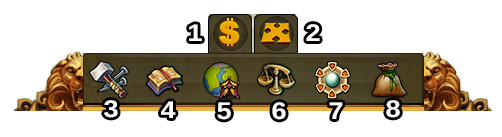« Interface » : différence entre les versions
Aller à la navigation
Aucun résumé des modifications |
Aucun résumé des modifications |
||
| Ligne 3 : | Ligne 3 : | ||
=== Affichage tête haute (HUD) / Menu du haut === | === Affichage tête haute (HUD) / Menu du haut === | ||
Dans le menu du haut (ou affichage tête haute, HUD en anglais), vous avez accès aux fonctionnalités les plus importantes. | |||
[[File:hud.png|750px]] | [[File:hud.png|750px]] | ||
{| | {| | ||
! | !Nombre | ||
! | !Nom | ||
!Description | !Description | ||
|- | |- | ||
|align=center|1 | |align=center|1 | ||
|align=center|Bâtisseurs | |align=center|Bâtisseurs | ||
| | |Les bâtisseurs sont responsables de la construction et de l'amélioration des bâtiments. Cliquez sur l'icône verte + afin d'en débloquer davantage. | ||
|- | |- | ||
|align=center|2 | |align=center|2 | ||
|align=center|Population | |align=center|Population | ||
| | |Cela montre votre population actuellement disponible. | ||
|- | |- | ||
|align=center|3 | |align=center|3 | ||
Version du 20 mai 2015 à 00:53
Affichage tête haute (HUD) / Menu du haut
Dans le menu du haut (ou affichage tête haute, HUD en anglais), vous avez accès aux fonctionnalités les plus importantes.
| Nombre | Nom | Description |
|---|---|---|
| 1 | Bâtisseurs | Les bâtisseurs sont responsables de la construction et de l'amélioration des bâtiments. Cliquez sur l'icône verte + afin d'en débloquer davantage. |
| 2 | Population | Cela montre votre population actuellement disponible. |
| 3 | Culture | This shows your available Culture. |
| 4 | Bonus culturel | This shows if you have a Culture Bonus and its possible benefits. |
| 5 | Points de connaissance | You can collect up to 10 Knowledge Points. |
| 6 | Vue des marchandises | Une liste de vos marchandises disponibles |
| 7 | Pièces | Votre solde de pièces disponibles |
| 8 | Matériaux | Votre solde de matériaux disponibles. |
| 9 | Diamants | Votre solde de diamants disponibles. Cliquez sur l'icône verte + afin d'en acheter davantage. |
Profil du joueur
| Number | Name | Description |
|---|---|---|
| 1 | Profile Picture | Click here to edit your profile avatar and your city name. |
| 2 | User Name | This is your user name. |
| 3 | Ranking | This shows your position in the ranking. Click on it to access all rankings. |
| 4 | Messages | Click here to receive and send in-game messages. |
| 5 | Notifications | Click here to see notifications about Neighborly Help. |
Options
| Number | Name | Description |
|---|---|---|
| 1 | Logout | By clicking here you can log out of the game. |
| 2 | Zoom | This allows you to zoom in and out on your City Map. |
| 3 | Full Screen | Click here to access full screen mode. |
| 4 | Support | Shortcut to forum and support. |
| 5 | Music | This allows you to turn the background music on and off. |
| 6 | Sounds | This allows you to turn sound on and off. |
| 7 | Advanced Settings | Here you can turn off the "Diamonds purchase confirmation", toggle the city animations on/off and lower the graphical effects in the battle. |
Bottom Menu
| Number | Name | Description |
|---|---|---|
| 1 | Build Menu | Clicking the build button in the bottom menu opens the build menu.
Buildings are sorted into different categories and you can choose them via tabs. |
| 2 | Research Menu | Click here to enter the Research Menu and research new technologies. |
| 3 | World Map | Click here to enter the World Map, explore it and collect Relics. |
| 4 | Trader | Click here to access the Trader and trade with your neighbors. |
| 5 | Sell Mode | Most of your Buildings can be sold. Click here to enable the Sell Mode. |
| 6 | Move Mode | Clicking the move button and then a building, will attach that building to the mouse cursor. A grid is shown and the building area is highlighted in green if the position is valid for the building and red if not. |